Accessing Certifications and Downloading/Printing - Company Administrator
As a Company Administrator, you may need to view, download, or print an individual's certificate of completion. This article will show you how to access the information step-by-step. We'll also show you how to download/print these certificates.
Step 1.
Log in to your account at https://training.passtesting.com
Step 2.
Click on Reports in the Blue Navigation bar at the top of your screen.
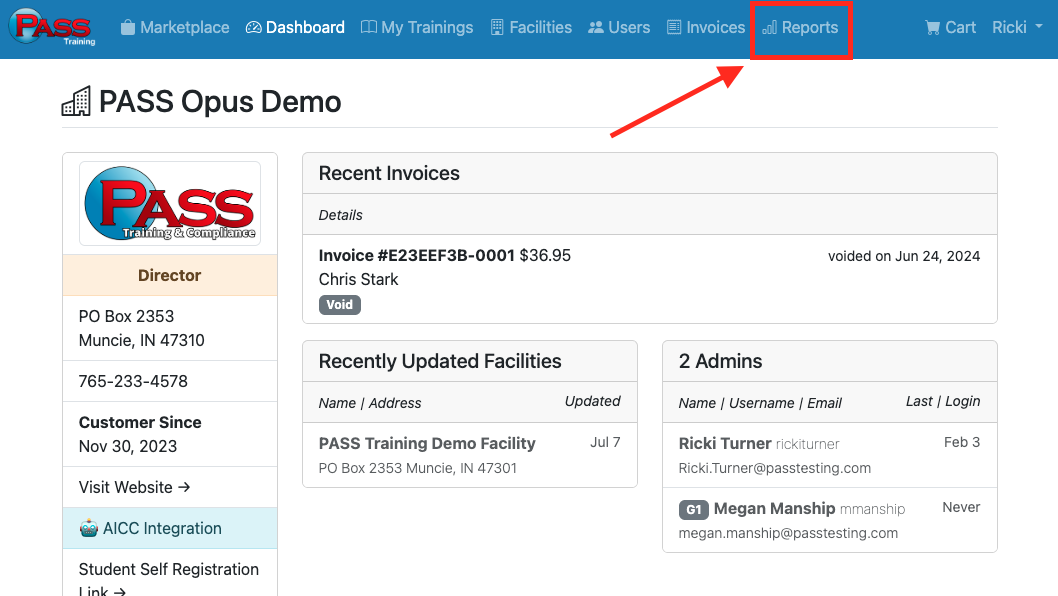
Step 3.
Under Training Reports, go to Completed Trainings & Certificates, then click the blue "View Report" button.
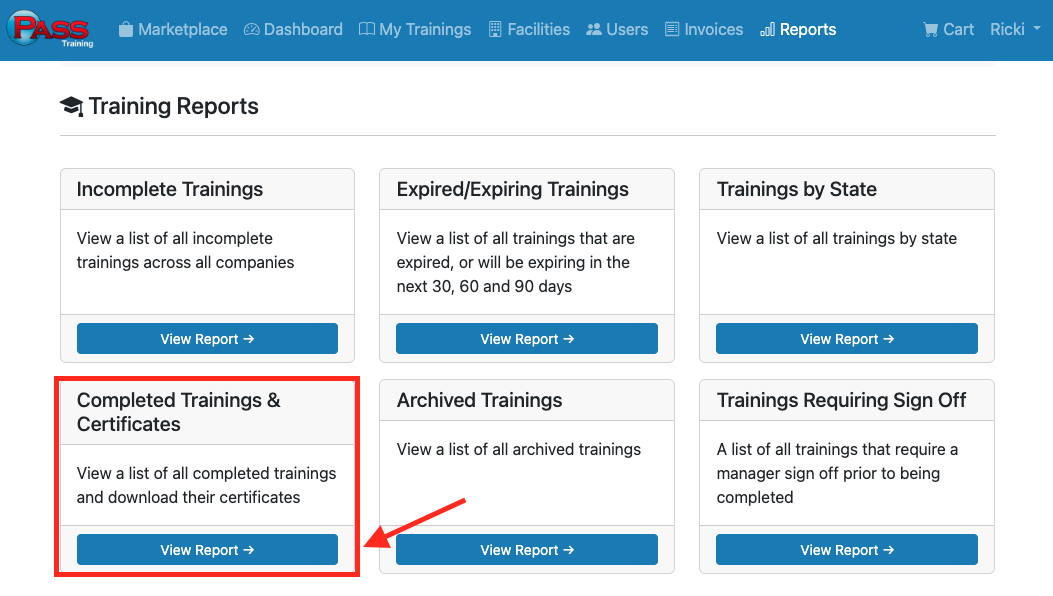
Step 4.
Scroll through the list of trainings and look for the Name of the Training and the Name of the individual for whom you need their certificate.
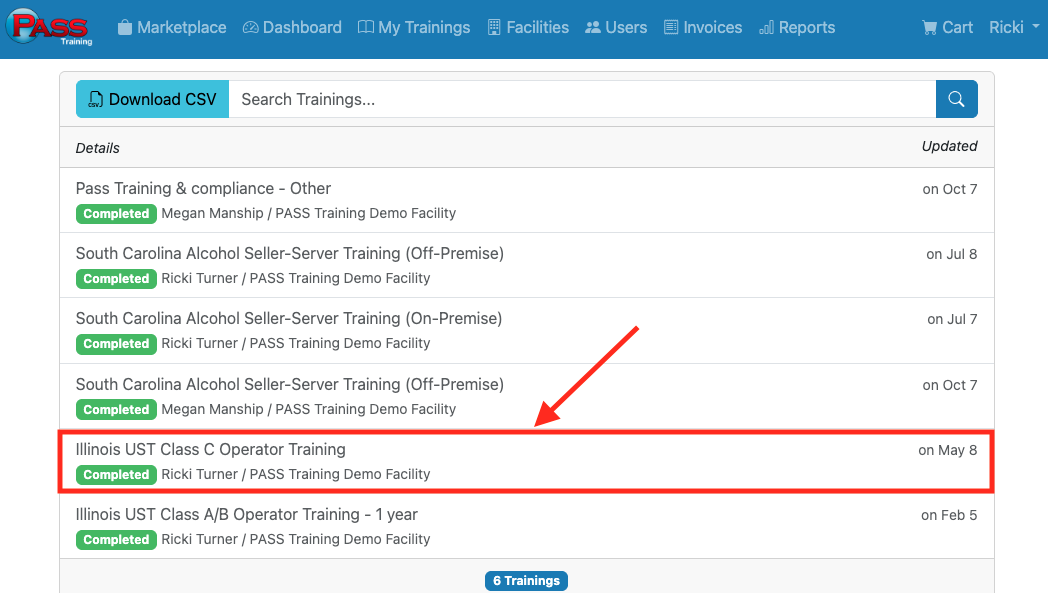
Step 5.
Scroll down on the page until you see a View Certificate button. Then click it.
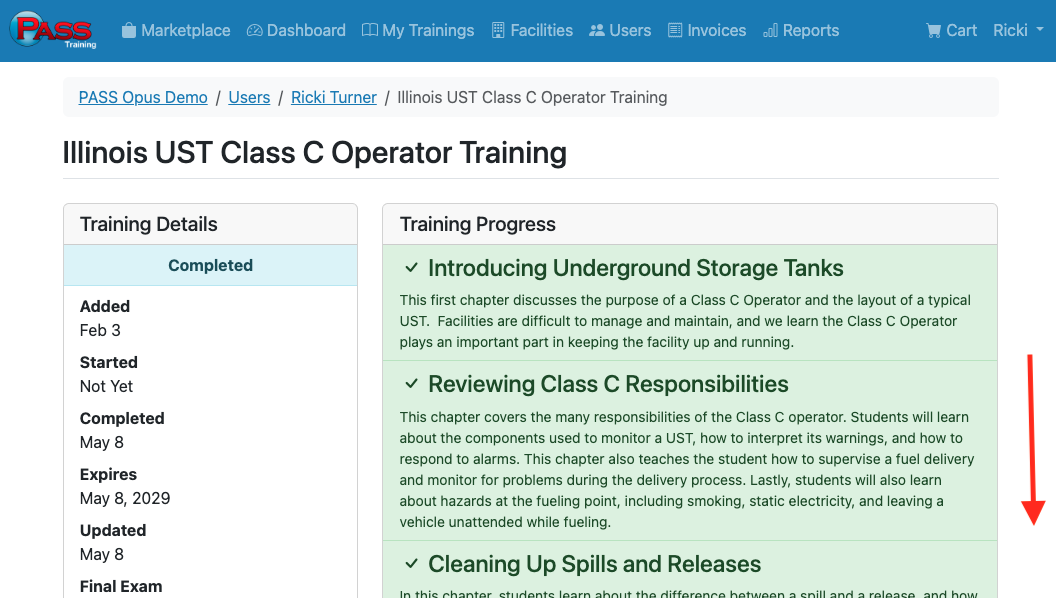
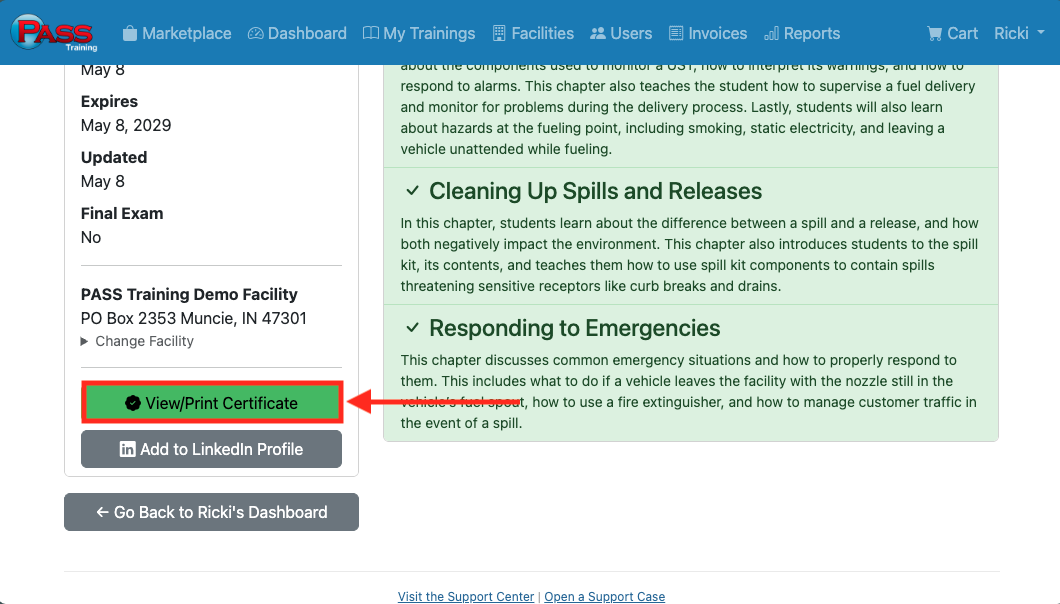
Step 6.
This will open the certificate.
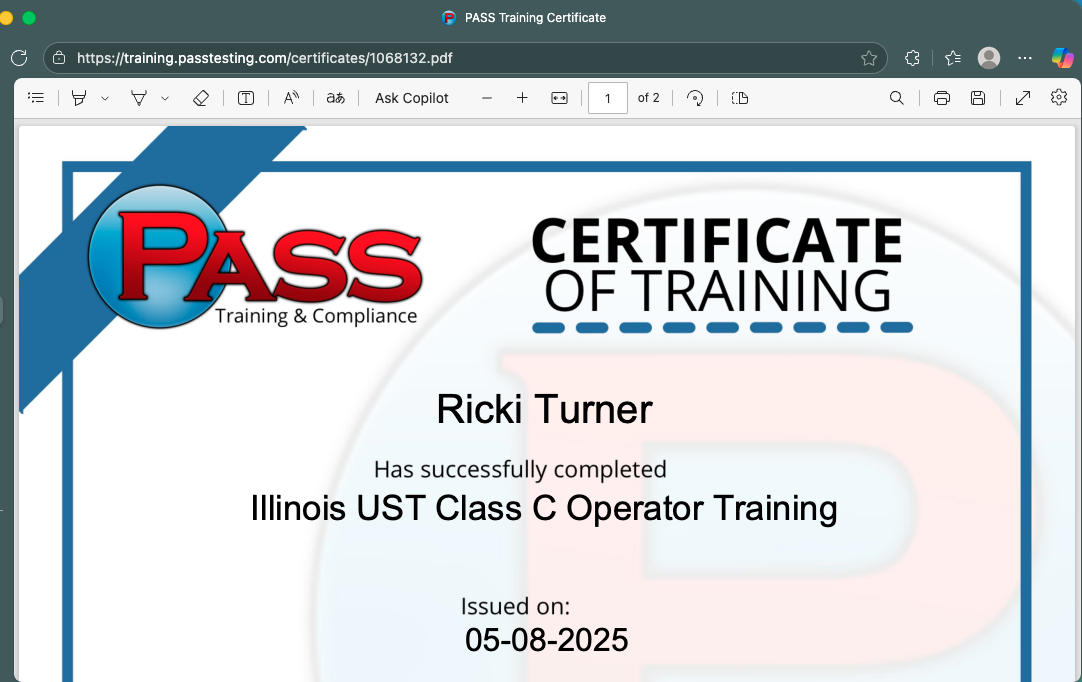
Step 7.
To save the document, click the Save Icon. If you are going to Print the document, Skip to Step 8.
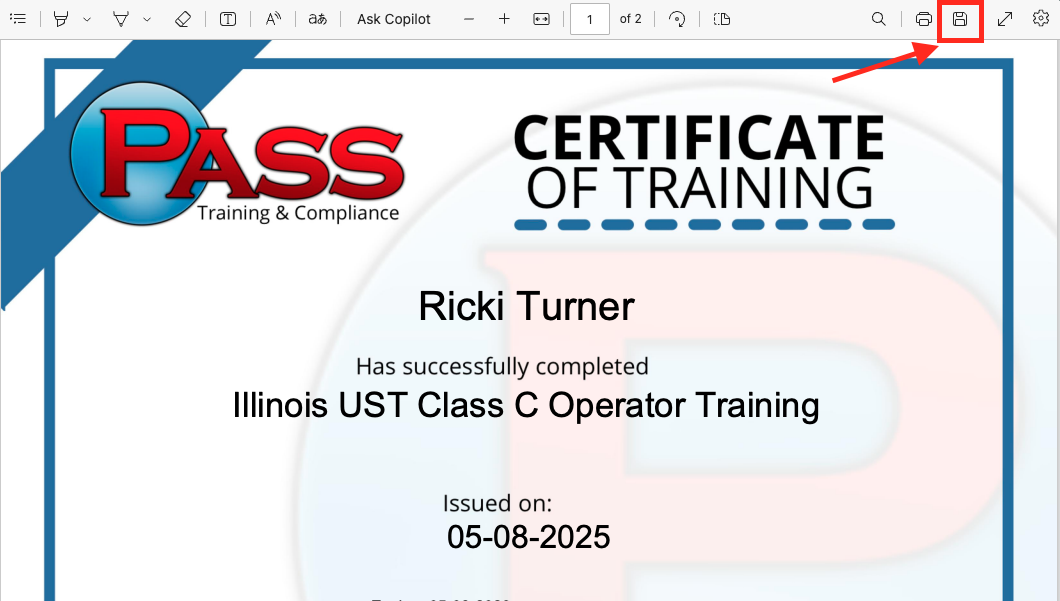
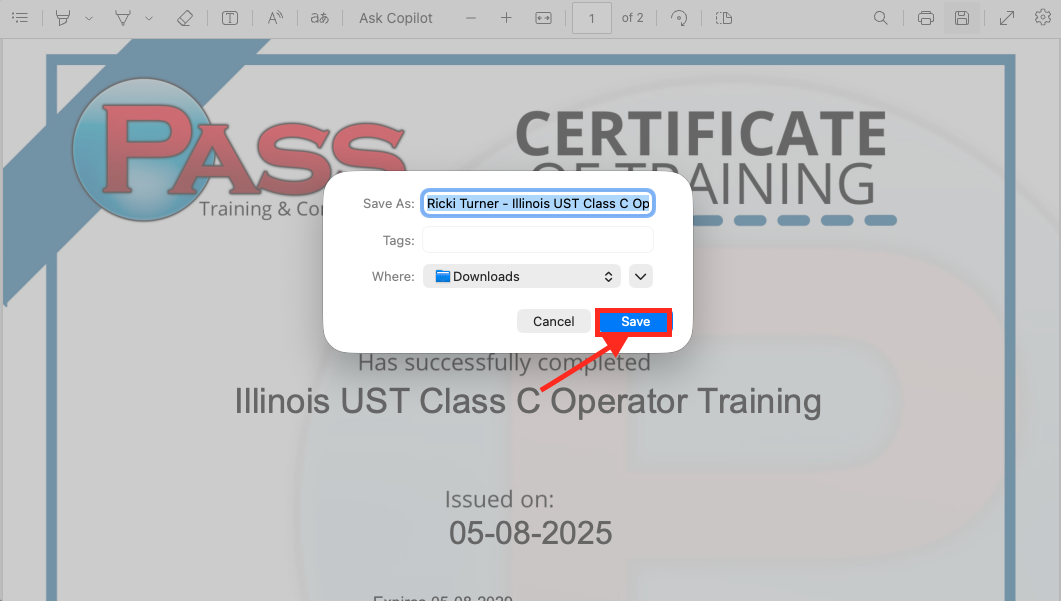
Step 8.
To print the document, click the printer icon.
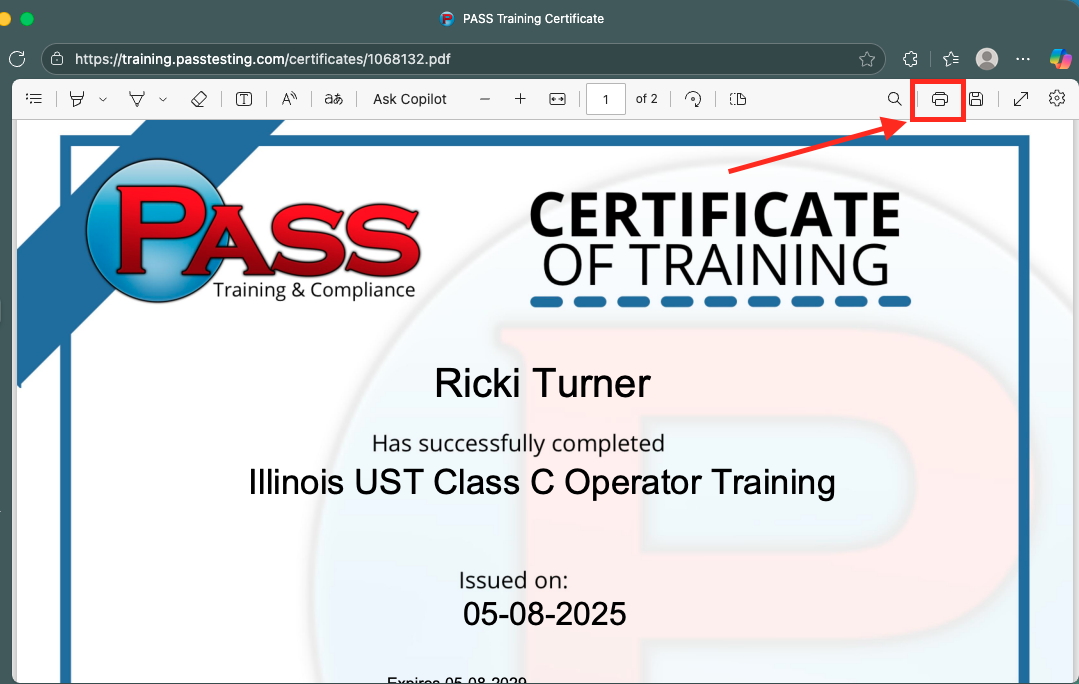
Make sure your printer is selected, and then click Print.
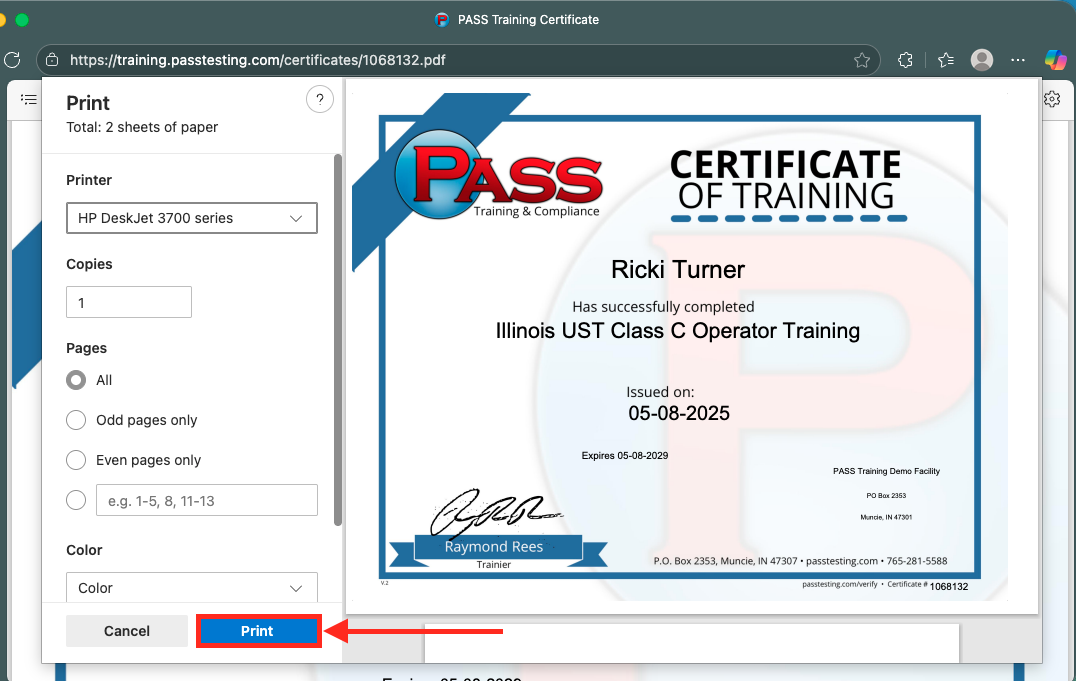
If you have any questions, please contact PASS Testing Support at support@passtesting.com or our Support line at (765)281-5588 Monday through Friday, 8:30 a.m. to 4:30 p.m. EST.
